INSTRUCTIONS of JAKCOM B3 SMART BAND
1. Brief Introduction to the Functions
Time Display; Date Display; Power Display; Motion Pedometer; Calorie Consumption; Motion Distance; Sleep Time Detection; Heart Rate Detection; Alarm Clock; Call Reminder; Call Reporting Number; Answering the Phone; Hanging up the Phone; Repeat call; Voice Prompt; Listening to Music; Low Battery Indication.
2. Structure Specification

1 Up Key
2 Middle Key
3 Down Key
4 Charging Port
5 Earphone Tray
6 Heart Rate Sensor
7 Snap Joint
3. Splitting and Assembling Instruction

Splitting: Wear this band on your wrist first, and then exert strength from A point to B point to remove the mainframe of the band from the wristband ( if you are wearing on your left wrist, please try to use your right thumb to push it out from A point to B point ), and then use it as Bluetooth headset.
If you did not to get the splitting method by the above explanation, please click the following link to view the diagrammatic view of how to splitting.
http://www.jakcom.com/ins/b3/split_eng.html
Assembling: After use, place the mainframe of this smart band back to wristband and press the bottom of the mainframe from the front to securely lock with snap joint.
4. Basic Operation
1) Starting up: long press the middle key for 3 seconds.
2) Turn on / off the
Bluetooth: after starting up, long press the middle key at the
interface of Date and Time for 5 seconds; after the Bluetooth is turned on, the
Bluetooth icon £¨![]() £©will appear at the upper left corner
of the screen.
£©will appear at the upper left corner
of the screen.
3) Connecting with
the mobile phone: after the Bluetooth of this smart band is
turned on, please turn on the Bluetooth of mobile phone as well, and then click
on the ¡°BT MUSIC¡± from Bluetooth device list to
connect with this smart band.
If connect failed, please try
to turn off Bluetooth of this watch first, and then power off it, and then
power on it again, after that turn on the Bluetooth to try to connect another
phone¡¯s
Bluetooth, if connect successful, you can try this method to reconnect your
phone again.
If you have to enter password
for Bluetooth pairing, you can enter the default password ¡°000000¡±.
4) Powering off: Switch
screen interface to the powering off functional£¨![]() £©,
and then long press the middle key for 3 seconds.
£©,
and then long press the middle key for 3 seconds.
5) Charging: after taking the mainframe out of the smart band, use Micro-USB port charger and plug in the mainframe charging port demonstrated in the structure specification.
6) Reconnecting: after turning off the Bluetooth of smart band and restart it up again, it will automatically reconnect with the already paired mobile phones.
7) Call reminder: After connecting with the mobile phone, the band will remind users of all calls through vibration and headset voice broadcast.
8) Answering the phone call: when there is incoming call, short press the middle key to answer the phone call.
9) Hanging up the phone call: when communicating on the phone, short press the middle key to hang up the phone call.
10) Repeat call: Double press the middle key, it can automatically dial the last number of call. (May be some phone system is not compatible with this feature)
5. Interface Description
Interface 1, Standby Information Viewing: Short press the middle key to view time, date, battery and Bluetooth status.

Interface 2, Motion Pedometer: the band will automatically calculate the number of movement steps of the day
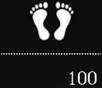
Interface 3, Calorie Consumption: the band will automatically calculate the amount of calorie consumption of the body according to the comprehensive exercise data of the day.
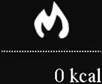
Interface 4, Motion Distance: the band will automatically calculate the motion distance of the day.
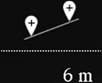
Interface 5, Measuring Heart Rate: at this interface, long press the middle key for 3 seconds, and the band will calculate the heart rate index at that time according to the heart rate sensor.
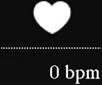
Interface 6, Sleep Time: the band will automatically calculate the sleep time of the day.
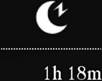
Interface 7, Settings: at this interface, long press the middle key for 3 seconds to enter the settings interface, and after entering the interface, you can short press the up key or down key to select different function settings.

1£© Date and time settings: choose the upper left ¡°Clock¡± icon and short press the middle key to enter the settings interface; after that, adjust the date and time parameters through the up or down keys, and short press the middle key to switch the parameter type, and long press the middle key for 3 seconds to return to the menu and save the settings.
2£© Alarm clock settings: Choose the upper right ¡°Alarm Clock¡± icon and short press the middle key to enter the settings interface; after that, adjust the time and selection parameters through the up or down keys, and short press the middle key to switch the parameter type, and long press the middle key for 3 seconds to return to the menu and save the settings.
3£© Clearing the data: choose the lower left ¡°Double Arrow¡± icon, and then long press the middle key for 3 seconds to clear all sports and sleep data.
4£© Returning to the menu: choose the lower right ¡°Single Arrow¡± icon, and then short press the middle key to return to the main menu.
6. Statement
1£© The data involved in this product can not be guaranteed completely accurate, and it can only be used as a reference to adjust the movement or lifestyle, instead of being used for medical or other fields that require high accuracy of the data.
2£© Before using this product for the first time, please charge the device for about 2 hours.
3£© Under normal circumstances, this band can connect with the mobile phone within a distance of 10 meters or so. If you find that it was disconnected, please try to turn off the Bluetooth of this smart band and restart it to reconnect to your phone again.
4£© This product is entitled to the after-sales service policy of free maintenance for one year.
5£© Users must not dismantle the mainframe or replace the battery at will. Quality problems caused by man-made factors is not entitled to the after-sales service.
6£© Service Call£º+86 400 806 7311
Service Mailbox£ºservice@jakcom.com
Service Address£ºJakcom Technology Co., Ltd. Room 1-102, No. 26 East Shuangta Street, Yinze District, Taiyuan City, Shanxi Province, China.