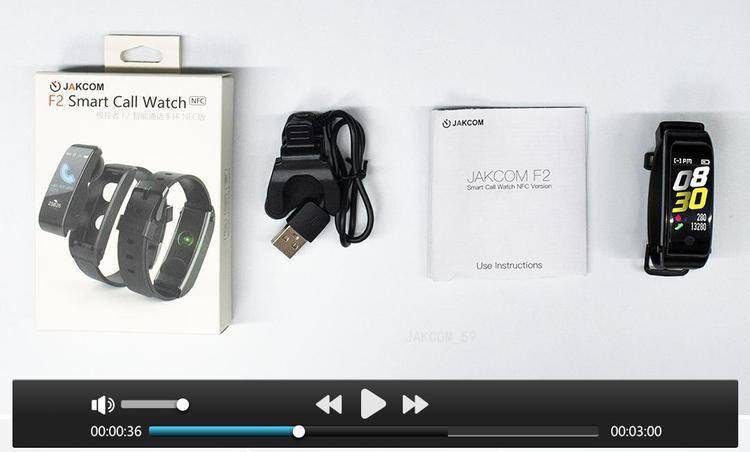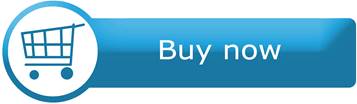JAKCOM F2 Smart Call Watch NFC Version
Instruction for Use
Function introduction
JAKCOM F2 is a split smart color screen watch,
After the removal of the host, the watch can be used as a wireless earphone to receive and make calls or listen to music;
After the host is put back, it can be used as a sports watch to view messages and weather, and measure heart rate and blood pressure, support multiple sports modes such as running, climbing and riding;
Built-in NFC chip in the watch strap can realize a variety of information sharing and IOT functions.
Structure description
A. Screen
B. Touch key
C. Earphone
D. Heart rate sensor
E. Charging contact point
F. Microphone
G. Host room
H. Pop-up button
K. Pop-up button
L. NFC strap cover
M. Charging clip switch
N. Charging contact point
P. USB charging plug
Q. Activation code
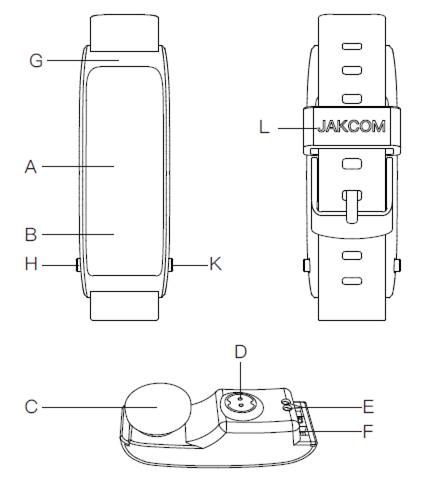
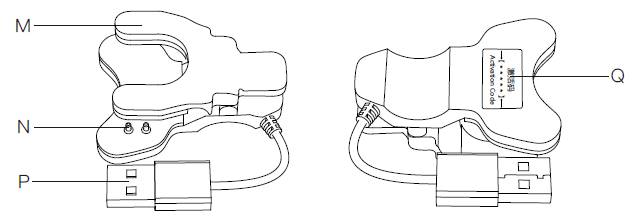
Basic operations
Take out the host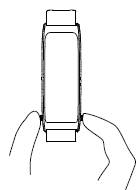
simultaneously press the pop-up buttons on left and right sides of the bottom of the host room;
Put back the host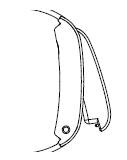
first put the earphone of the host onto top of the host room, then press the host into the bottom of the host room;
Charging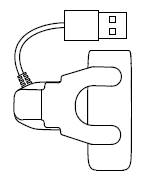
take out the host, press the charging clip switch to unfold it, clip in from the right side of the host, ensure that the charging contact point of the host has sufficient contact with that of the charging clip, insert the USB charging plug into any USB power;
Power on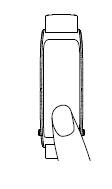
long press the touch key for 3 seconds;
Function switch
click the touch key;
Function confirmation
long press the touch key for 3 seconds;
Power off
click the touch key to switch to the power interface, long press the touch key for 3 seconds.
Display language
switch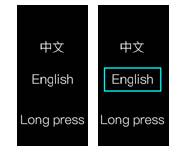
click the touch key to switch to the language interface, long press the touch key for 3 seconds to enter the options, click the touch key to switch the language, then long press the touch key for 3 seconds to confirm.
Connect the watch for the first time
1. Search "Flow Fit" in the app store, download and install it, or scan the following QR code to install;
2. Click "Binding Device" in the "device" interface of app, then click the watch "F2pro" searched.
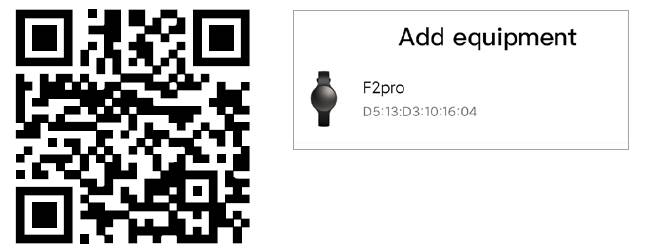
Connect earphone for the first time
1. Take out the host;
2. Open the Bluetooth search interface;
3. Click "F2PRO-earphone" in the search results and connect.
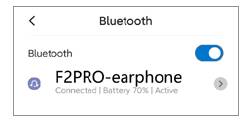
App function
Home page: view the statistics of each function, click each function icon to view the details of relevant statistics;
Equip: bind or remove the watch, set functions of the bound watch;
My: set personal data, check and update current APP;
Watch functions
Watch-face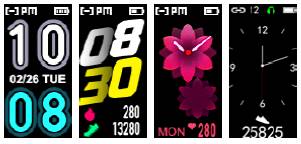
long press the touch key on the home page for 3 seconds to switch the watch-face;
Home page
APP connection status, earphone connection status, charging status;
Watch-face: long press the touch key on the home page for 3 seconds to switch the watch-face;
Sport information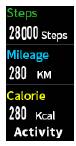
please correctly set the personal information in the APP to get more accurate data;
Heart rate detection
long press the touch key for 3 seconds to start measuring, ensure close contact between the watch and the skin in this process;
Information view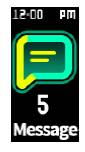
long press the touch key for 3 seconds to view, click the touch key to turn page and browse, then long press the touch key for 3 seconds to exit;
Weather view
display the weather information of today and tomorrow according to the city positioned by the APP;
Sport mode
long press the touch key for 3 seconds to enter the menu, click the touch key to select the mode, then long press the touch key for 3 seconds to start. Click the touch key to pause or continue during the movement, and long press the touch key for 3 seconds to exit;
Blood pressure
measurement
long press the touch key for 3 seconds to start measuring, ensure close contact between the watch and the skin in this process;
Stop watch
measurement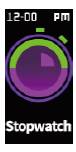
long press the touch key for 3 seconds to start measuring, click the touch key to pause or continue during the timing, long press the touch key for 3 seconds to exit;
Find the phone
long press the touch key for 3 seconds, and the APP will trigger the phone alarm to ring once;
Factory reset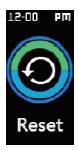
long press the touch key for 3 seconds to restore factory settings, which can solve general issue of watch;
Bluetooth address
judge which watch to bind through the Bluetooth address in the case of multiple watchs around;
Telephone functions
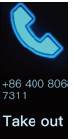
When the host is in the host room: long press the touch key for 3 seconds to refuse to answer the call. Take out the earphone to automatically connect to the phone and answer the call;
When the host is taken out: put the host back into the host room, or long press the touch key for 3 seconds to refuse to answer the call, Click the touch key to answer the call
Smart voice assistant
When the host is taken out and connected to the phone, long press the touch key for 3 seconds to awaken the smart voice assistant service of the phone.
NFC strap function settings
1. Open the NFC function in the settings of phone;
Tips: Only those iPhones launched after September 2018 support NFC function, for example iPhone XR, iPhone XS, iPhone11, iPhone12, etc.;
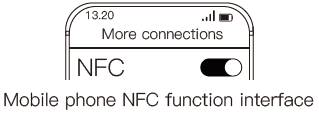
2. Confirm the position of NFC sensing area on the phone,
in general, the NFC sensing area is located in the non-metallic area on the back of phone;
Tips: Some phone case may affect signal of NFC, if your phone can not read this chip, please remove phone case and try again.

3. Open the Facebook APP;
4. Search "JAKCOM.com" and follow this Page;
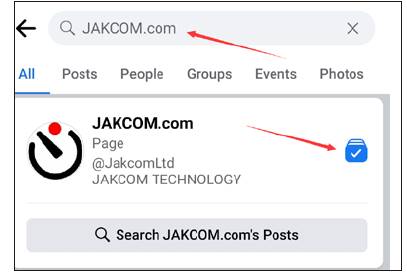
5. Enter the JAKCOM.com Page;
6. Click the "Sign Up" button;
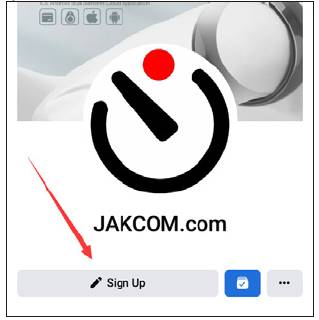
7. Click the "Add Device" button;
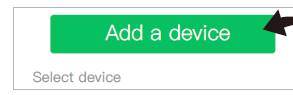
8. Input the activation code which on the charger;
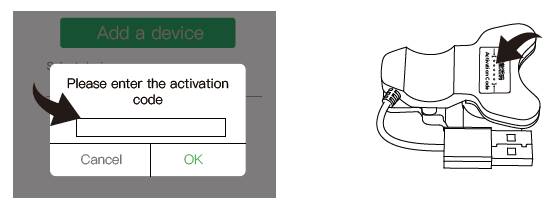
9. Click your device name in the list to enter the setting page, and select the function what you want to use;

NFC strap function start
1. Unlock the phone;
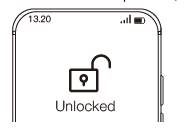
2. Use the NFC strap to touch the NFC sensing area of the phone;
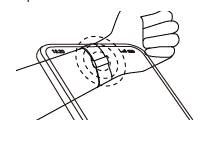
3. If it is prompted to select an APP to open it, please select "web browser";
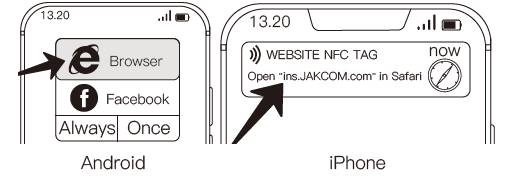
Common problems
1. Unsuccessful connection: please cancel the historical pairing records in the Bluetooth settings of the phone, restart the phone, restore the factory settings of the watch;
2. App turned off by the phone: please open the permission of always running for this watch APP in the phone settings;
3. Inaccurate time of the watch : please re-connect the watch with the APP;
4. The new message not pushed: please open corresponding permission of the watch APP within the notification permission set by the phone, the APP only pushes new messages of the phone in screen lock state;
5. No sleep data: only by wearing the watch when sleeping can generate sleep data;
6. Language switch of earphone prompt tone: when the host is just taken out and it is prompted that it is being paired, double click the touch key to switch between Chinese and English prompt tones. The operation time is short, so multiple attempts may be needed.
7. If the NFC strap function is triggered, and the page opened is not a web page, please turn off the NFC function of other APPs, and select web browser to be the default application of NFC tag.
Notes
1. Please charge the equipment before use;
2. The equipment cannot be directly immersed in water;
3. The charging cable should be original;
4. The equipment shall not be disassembled;
Contact details
a) Website: http://www.JAKCOM.com
b) Email: service@JAKCOM.com
c) Service Phone: +86 400 806 7311, +86 0351-4383818
d) Service time: 9 am – 9 pm GMT+8
e) Online Service: https://www.facebook.com/JakcomLtd
f) Online Store: https://shop.JAKCOM.com